Salesforce Integration
Overview
The Salesforce integration allows you to connect marketing programs to Salesforce campaigns to understand how many leads are added as campaign members and compare the projections with actual results. Like other integrations, you need to be an admin in Salesforce and Growegy in order to enable the integration.
Instructions
Step 1. Create a Connected Application in Salesforce
1. Navigate to Setup > Apps > App Manager and click on New Connected App.
2. Fill in all the required fields following the screenshot:
- Connected App Name – Growegy
- API Name – Growegy
- Contact Email – support@growegy.com
- Enable OAuth Settings – checked
- Callback URL – https://app.growegy.com
- Use digital signatures – check and upload Growegy digital certificate
- Choose the following Selected OAuth Scopes: Manage user data via APIs (api), Manage user data via Web browser (web), Perform requests at any time (refresh_token, offline_access)
- Require Secret for Web Server Flow – checked
- Require Secret for Refresh Token Flow – checked
3. Click Save and Continues
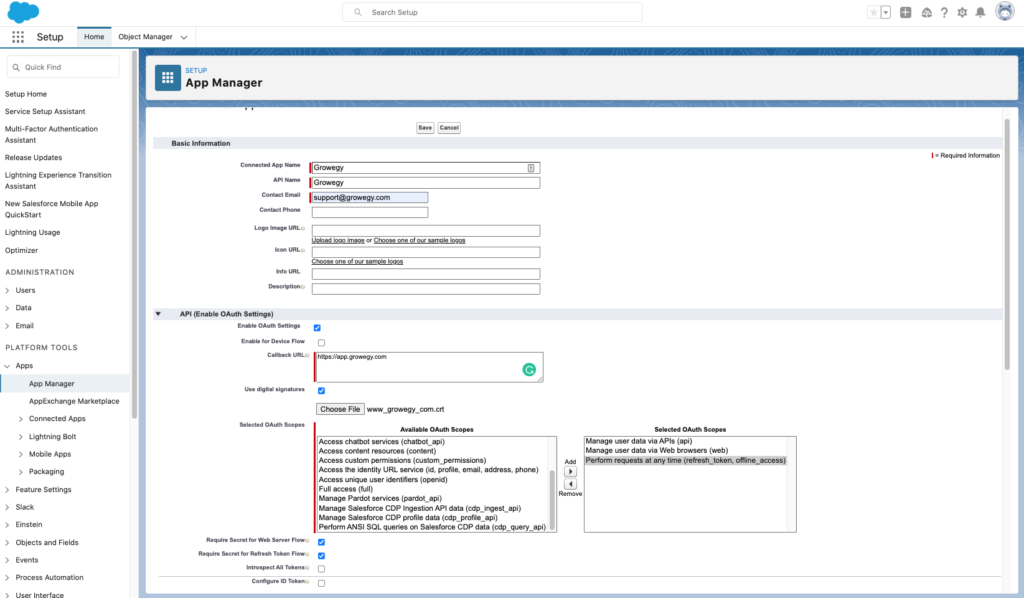
4. Copy and save Consumer Key for later use.

Step 2. Update App Policy
- Go to Setup > Manage Connected Apps.
- Click on the connected app.
- Click Edit Policies.
- Set Permitted Users to Admin approved users are pre-authorized. (We had this part as All users may self-authorize but it wasn’t working for community users)
- Click Save
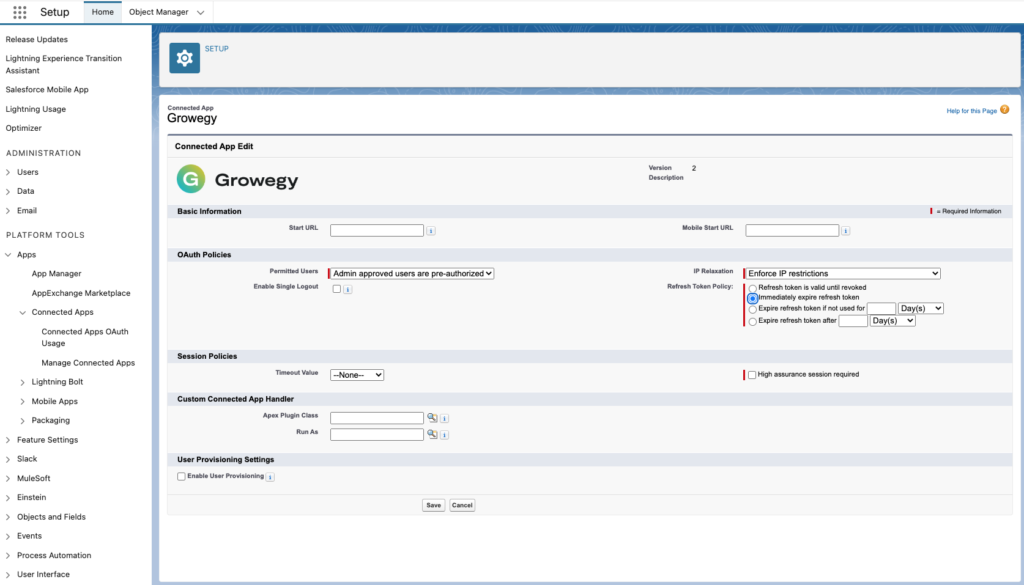
Step 3. Create an Integration User (optional)
You can skip this step if you already have an existing user that you’d like to use. Just make sure that the user has Marketing User checkbox and go to the step 4.
- Go to Administration > Users > Users and click on New User
- Fill in all the required fields and check Marketing User
- Click Save
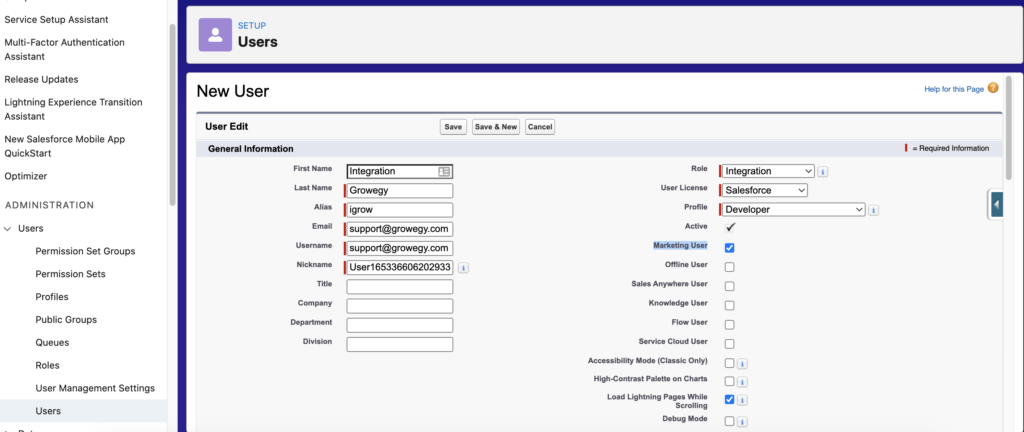
Step 4. Update the User Profile
- Go to the user profile (from User page or Administration > Users > Profile > Choose needed profile and click Edit
- Navigate to Connected App Access, click Growegy and Save it
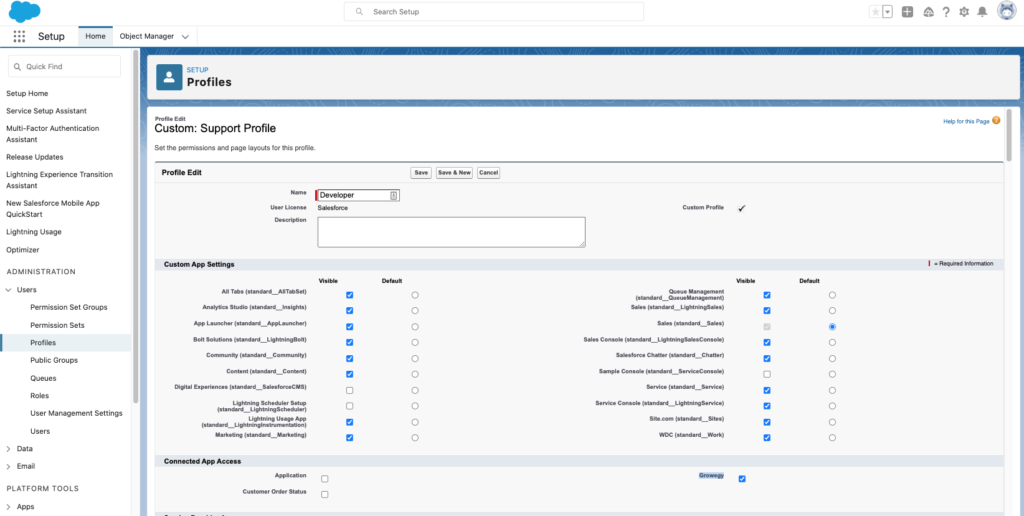
Step 5. Growegy Setup
1. Navigate to Growegy web application > Settings > Integrations and choose Salesforce
2. Fill all the fields:
baseUrl:
If you are connecting to prod/dev – https://login.salesforce.com
If you are connecting to sandbox – https://test.salesforce.com
clientId – use username from Step 3
consumerKey – see Step 1.4
3. Click Create
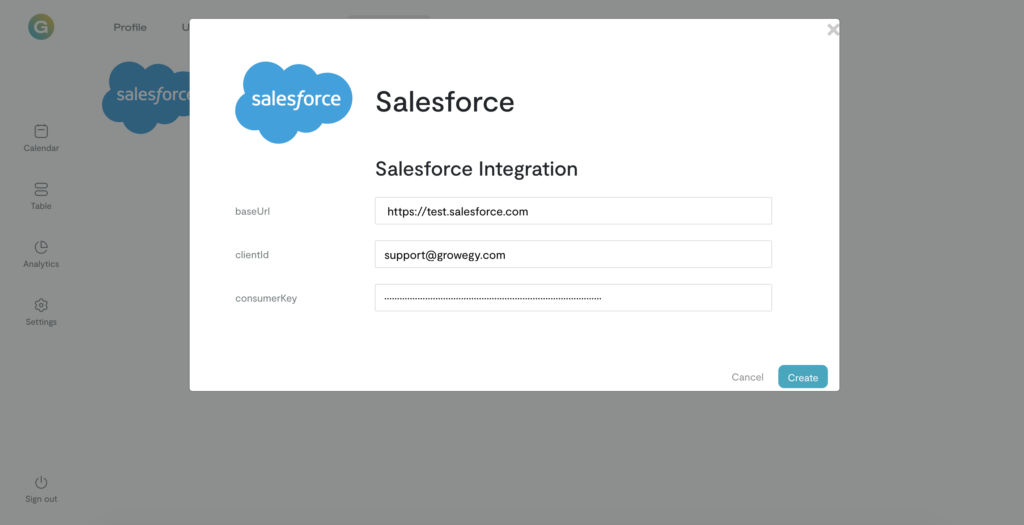
Step 6. Campaign Attachment
Now you can start attaching Salesforce campaign ids to needed programs. To do that you have to choose a program, click Use salesforce and add Salesforce campaign id, click Enter and Save program.
You can find campaign id in Salesforce campaign url. For example, if campaign has https://growegy.force.com/lightning/r/Campaign/7015e00000097ENAAY/view, use 7015e00000097ENAAY.
Allow several minutes for Growegy to get information about campaign leads. You’ll see the results in Actual Leads field. The data updates every 10 minutes.
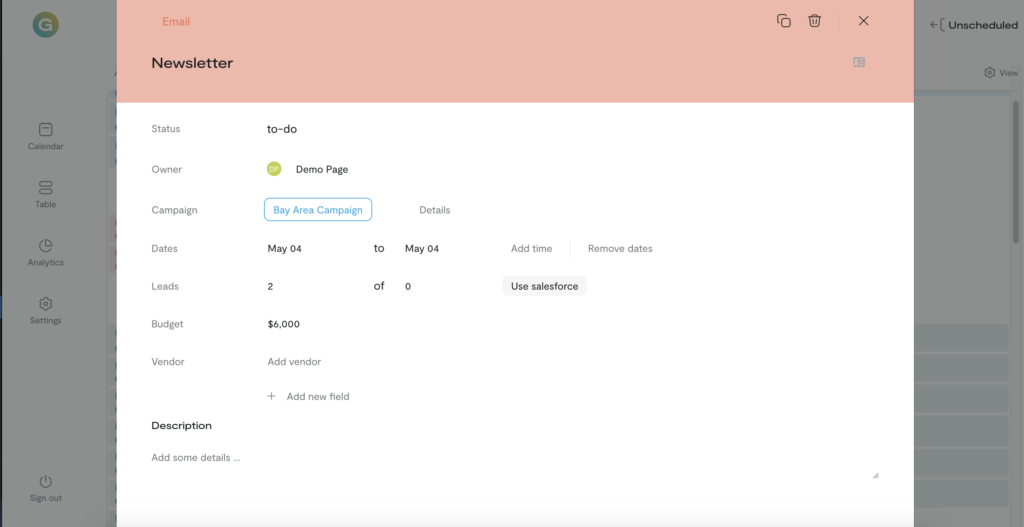
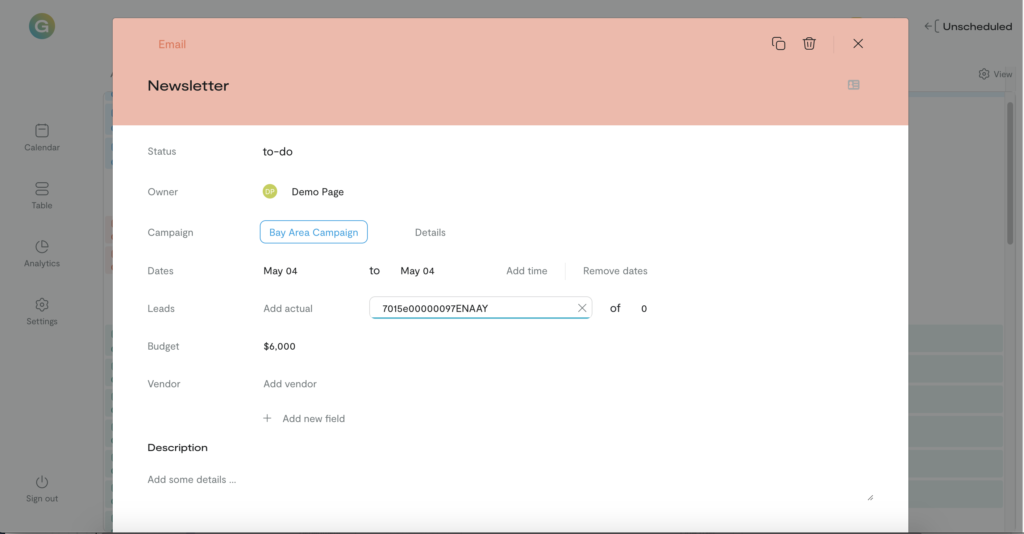
Please, contact support@growegy.com if you have any questions or need any assistance.
Follow Us
Download
© 2020-2025 Growegy. All rights reserved